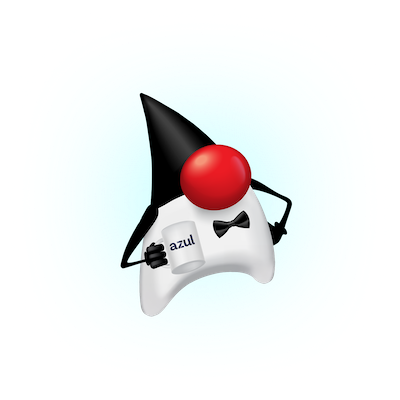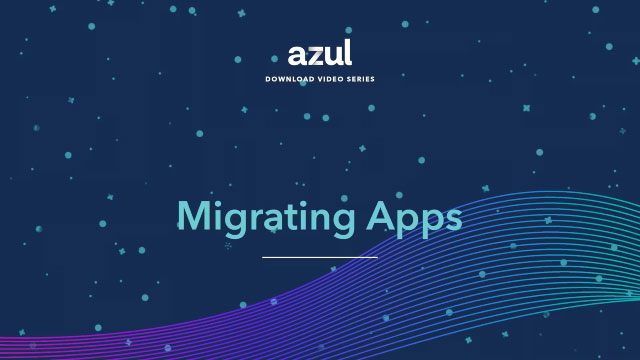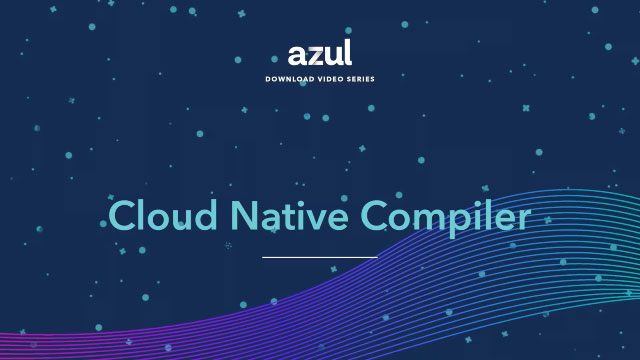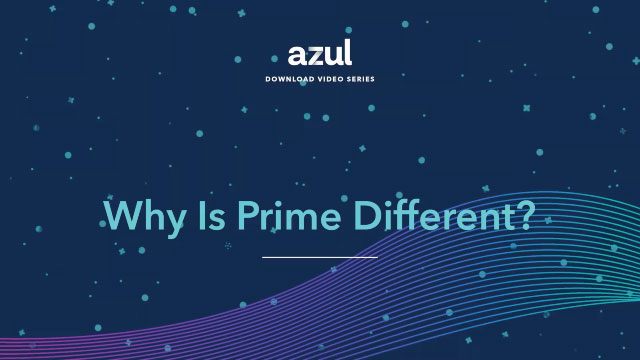Azul’s Platform Prime is a Java runtime that uses an enhanced Java Virtual Machine to deliver lower latency and higher throughput. This short tutorial walks you through the simple process of installing Platform Prime.
Video Transcript
Hey, it’s Carl Dea here. I’m a developer advocate at azul.com. I’m here to show you how to download and install the Azul Platform Prime JDK. If you haven’t done so already, go to azul.com, click on the download button, and there you want to look for the tar.gz download link. From there, you’ll be presented with JDK build versions for x86-64 and ARM-64 processors. For this tutorial, we’re going to pick the x86-64 LTS release of Java 17. Since we’ve already downloaded it, we’re just going to go to a terminal window. I actually remotely copied using SCP to a… Ubuntu instance. So from here, we’re going to decompress it into a temporary directory, and we’re just going to create a temporary directory called JDKS. So using the tar xvf command to untar the file, we use a dash C to expand or decompress it into the temporary directory. After you’ve decompressed it, you want to go ahead and set your Java home and path environment variables. So before you set your path, you want to preserve the path, the current path. So at a later point or a future tutorial, we can actually switch between JDK versions. Now we want to set our path. to prepend it with the Java home slash bin. where the executables reside. So here you want to append the current path, or since we’ve assigned it to the temp path, we just append that variable. So really quick, you want to check or verify that Java’s installed properly. You want to just execute the java-version command. So another great tool you want to test is the JShell tool, which is called a REPL command line tool. REPL stands for Read Evaluate Print Line, and JShell allows you to run simple Java programs or code snippets. So here we just want to output a simple hello world. So to exit JSHEL, just hit forward slash exit. So there you have it, a quick tutorial on how to download and install the Azul Platform Prime JDK.